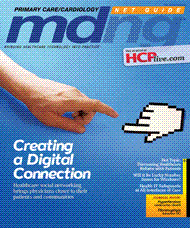Tech Talk: What's Cool in Windows 7?
Microsoft shot itself in the foot when it released Windows Vista in 2007. Windows Vista was widely derided as inferior to Windows XP, and to this day, many users have refused to upgrade or purchase a new computer with the Vista operating system.
Microsoft shot itself in the foot when it released Windows Vista in 2007. Windows Vista was widely derided as inferior to Windows XP, and to this day, many users have refused to upgrade or purchase a new computer with the Vista operating system. PC manufacturers like Dell and HP bowed to pressure from customers and dumped their Vista-only policies for consumer PCs by reinstating Windows XP as a “downgrade” option.
Windows 7—derisively referred to by techies as “Vista done right”—is now widely anticipated for release in October 2009, about the same time this issue will land in your mailbox. Whether you choose to upgrade to Windows 7 will depend on a host of issues, including which OS you currently use, how happy you are with your current situation, and how badly you want to start using the new features of Windows 7.
My software company, AmazingCharts.com, is currently testing our EHR system on Windows 7, and so far, the results have been good. We’ve had very few compatibility issues, and the Windows 7 platform has been remarkably stable.
If you have a touch-screen monitor, the new Windows Touch feature will let you use your fingers to scroll, resize windows, play media, and pan and zoom. Windows 7 also introduces multi-touch technology—like the iPhone—so you can control what happens on the screen with more than one finger. For example, you can zoom in on an image by moving two fingers closer together, like you’re pinching something, or zoom out by moving two fingers apart. You can rotate an image on the screen by rotating one finger around another, and can right-click by holding one finger on your target and tapping the screen with a second finger. This is an exciting advancement for healthcare providers who work with imaging technology on a regular basis. Imagine being able to manipulate an X-ray or MRI image with just a touch of your finger.
Another cool feature is the new Jump List, which lets you quickly reach the files you’ve been working with. To see recently used files, right-click on the icon on your taskbar. Right-clicking on the MS Word icon will show your most recent Word documents. If there are other files you want to keep handy, you can just pin them to the Jump List so they’ll always appear. On the Jump List for Internet Explorer, you’ll see frequently and recently viewed websites. You’ll even have quick access to tasks that were previously only available from within some programs, such as composing a new e-mail message.
Other features fix issues that have bugged me for years. For example, when you wanted to compare two open windows before, you had to manually resize your open windows to show them side-by-side. With Snaps, you can simply grab a window and pull it to either side edge of the screen to fill half the screen. Snap windows to both sides to compare those windows.
The View Available Network (VAN) feature in Windows 7 simplifies the task of viewing and connecting to all of your home or office networks. It provides one-click access to available networks, regardless of whether those networks are based on Wi-Fi, mobile broadband, dial-up, or your corporate VPN. These features are welcome and long overdue additions to Windows.
Microsoft claims that Windows 7 is designed to make PCs start up, shut down, resume from standby, and respond faster. I’ll believe these performance improvements when I see them with my own eyes. If you use a netbook or notebook computer, Microsoft also claims power management improvements expected to extend battery life. Power-saving enhancements include an adaptive display brightness, which dims the display if you haven’t used your PC for a while. Other improvements include using less power to play DVDs, which is always handy on a long trip.
Unfortunately, the process of upgrading to Windows 7 will be neither simple nor straightforward for most users. Next month, I’ll take a look at the upgrade process, how it differs for XP and Vista users, the many fl avors of Windows 7, and hardware requirements.
Dr. Bertman is Physician Editor-in-Chief of
He is a Clinical Assistant Professor of Family Medicine at Brown University and president of AmazingCharts.com, a leading developer of EHR software. He is also the founder and president of AfraidToAsk.com, a consumer website focusing on personal medical topics. He is in private practice in Hope Valley, RI.
MDNG: Primary Care/Cardiology Edition.